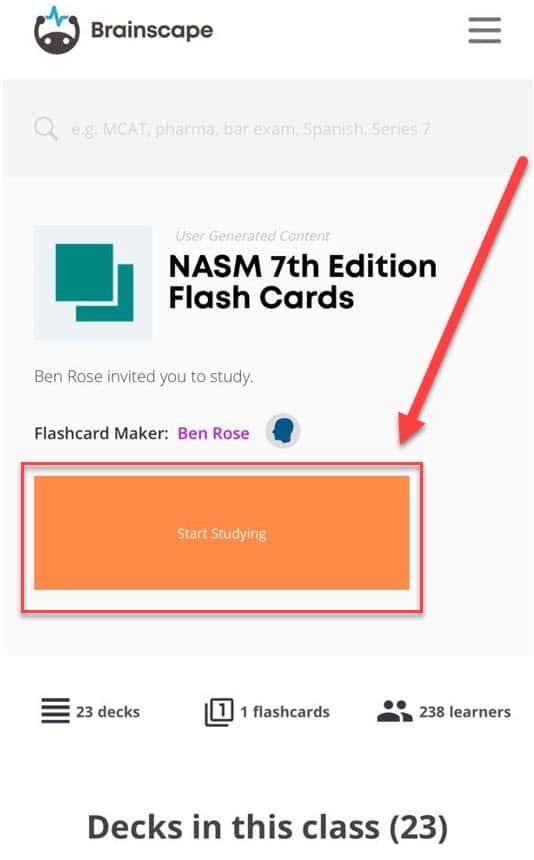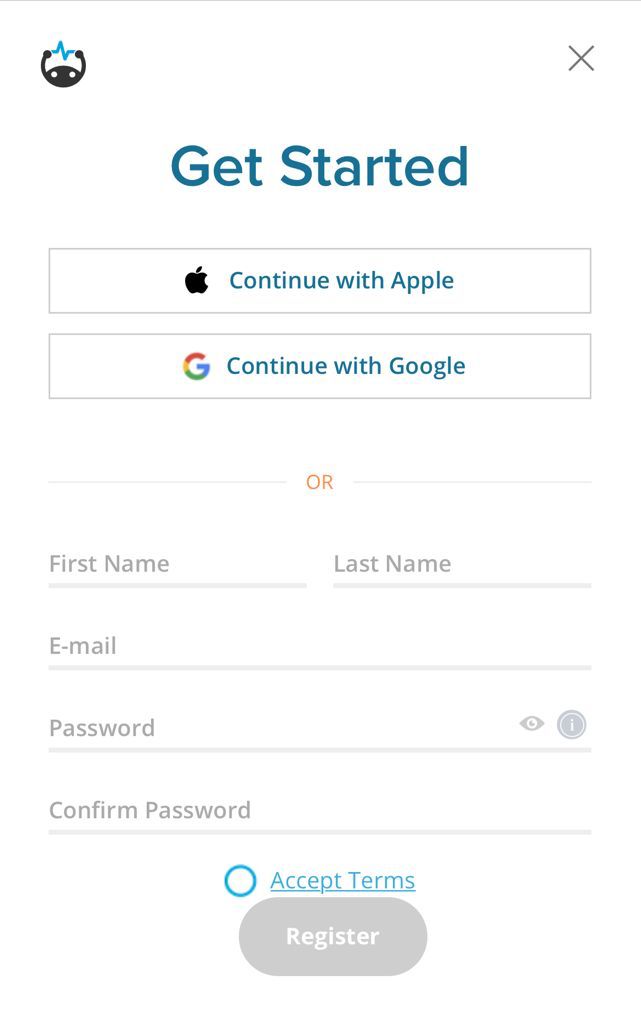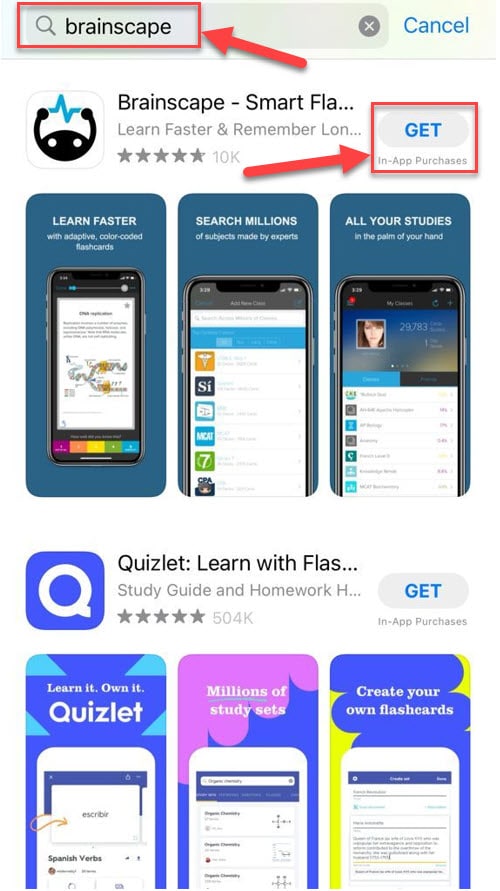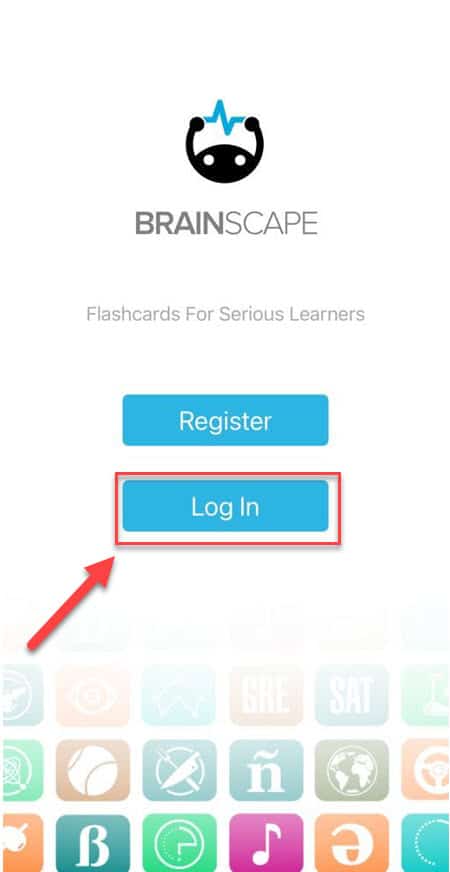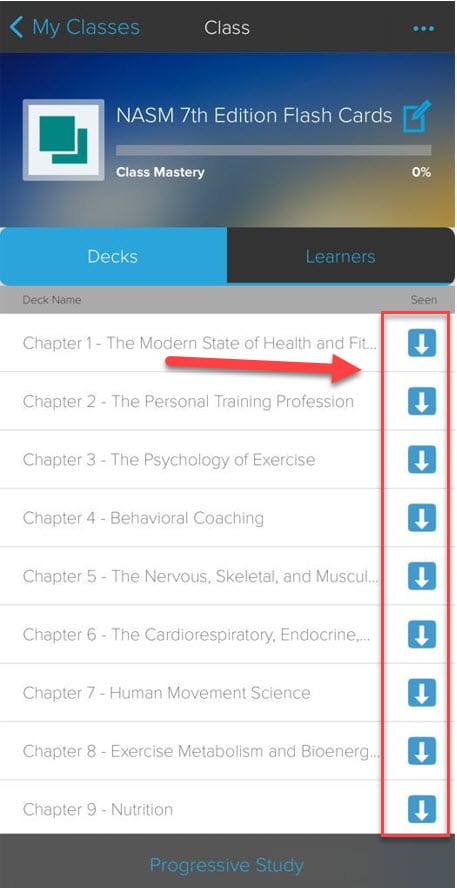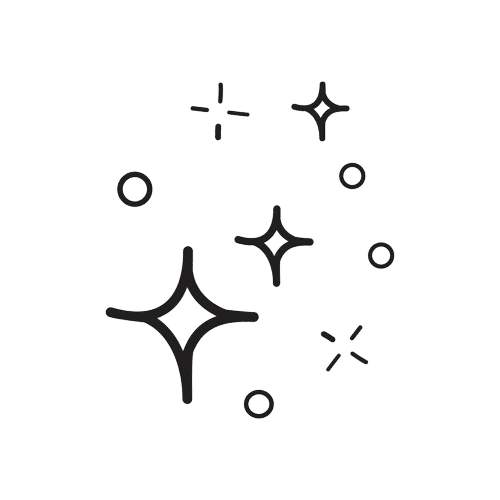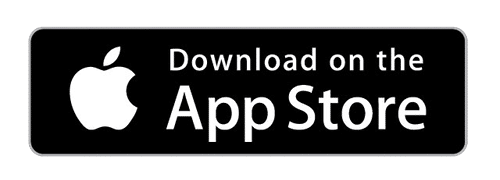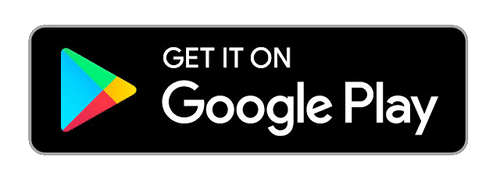Hey everyone and welcome to the instructions for using the NASM intelligent flashcard system. Make sure to follow these steps in the same order as below. We have written instructions as well as photos to walk you through getting set up with the spaced repetition flashcard system. Let’s get started.
- Click through the following links to access our personal NASM flashcard deck on Brainscape.
BUT WAIT! READ THESE INSTRUCTIONS FIRST WITH SCREENSHOTS OR YOU WILL ONLY GET LIMITED ACCESS!
- Click on the button that says “start studying”, and you will be prompted to register for an account
- Register either with google, apple, or email.
- Download the Brainscape app for Android or iPhone/iPad for a much smoother studying experience and log in with the exact same credentials that you used to register your account in step 3 (very important that you use the same one). You need to sign up on your browser using the link above first. There will be links to both Play store for Android and the Apple App store below or you can search “brainscape” in the app store. The study experience on a computer also works well. The only bad experience is on the web browser on a phone.
- On the application, you should now be able to see our NASM 6th edition or 7th edition flashcard decks. You need to download all of the chapters in order to study them. Simply click the download button on the right side of each chapter to download each one individually.
- That’s it, get to studying using our NASM spaced repetition flashcards system and you will ace the test before you know it!
Here are some images to help you walk through the process as well.
If you are on your computer, here is where the “study these flashcards” button is after clicking through our link. The next steps will be screenshots of a phone sign up but the process is the exact same.
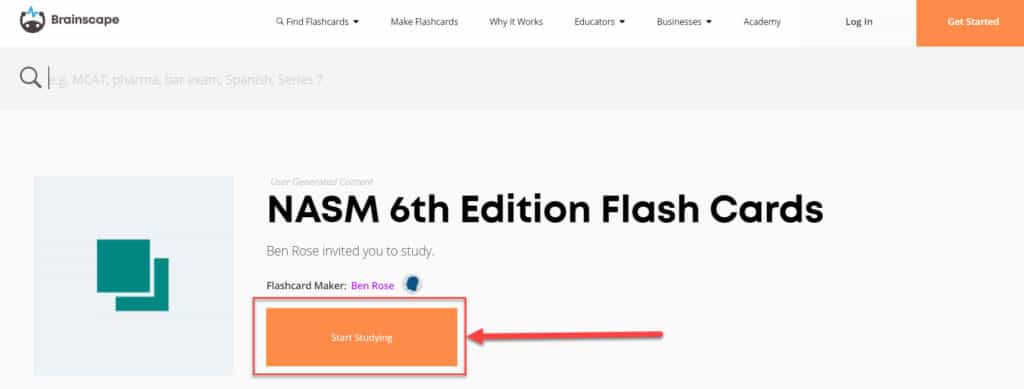
Here is what the process will look like on your phone after clicking through our link: